Há nova polémica na rede em torno do Facebook. Desta vez a coisa pega por causa da funcionalidade 'Reconhecimento Facial', que identifica automaticamente quem está nas fotos, assim que é efectuado o upload da mesma, seja pelo próprio, seja por amigos, ou até mesmo desconhecidos, tornando essa informação acessível e disponível a quem quer que seja. Esta funcionalidade tem implicações evidentes no campo da privacidade e volta a levantar a discussão da ética da companhia que assume a anuência de todos e a aplica por defeito aos utilizadores, ao invés de a disponibilizar de forma opcional e reservar aos próprios a aceitação dos termos e a sua activação.
Lembrando que, em Agosto último, foi exactamente este mesmo ponto que despoletou contestação, quando o Facebook introduziu (igualmente por defeito e sem estar sujeita a consentimento prévio) a funcionalidade de 'Geo-localização', permitindo com isso que qualquer pessoa soubesse mediatamente o lugar a partir do qual cada utilizador acedia à rede, logo que se logava e entrava online.
No Brasil, por exemplo, o Ministério da Justiça já tomou providências. Cobrou explicações à companhia e colocou o comunicado online no seu portal. O Facebook tem agora dez dias para dar resposta à notificação.
Portanto, segue a baixo um pouco de informação sobre o assunto e, mais importante ainda, um tutorial para desactivar o 'Reconhecimento Facial', caso não o deseje, e verificar as suas configurações de privacidade no Facebook.
Ao ser colocada uma nova foto no Facebook o software passou a fazer o reconhecimento facial automático de quem está na imagem. O sistema compara as novas fotos com outras já existentes na rede e que possuem identificação associada, indicando a possível identidade de quem surge nas imagens que estão a ser introduzidas.
É certo que essa identidade tem de ser confirmada e que é possível aos utilizadores selecionarem nas opções de privacidade que o seu perfil não seja associado a fotos, mas a nova funcionalidade está a levantar polémica sobre o cada vez maior espaço para a invasão da privacidade nesta rede social - e na Internet no geral - e que as potencialidades de software caminhem para modalidades ainda mais invasivas.
O Google desistiu da implementação generalizada de um software semelhante, o Google Goggles, que permitiria a identificação facial de pessoas através de telemóveis android, justamente pelas suas implicações nas questões de privacidade.
O Facebook tem sido alvo de inúmeras críticas pelo modo como tem efetuado alterações nos termos constantes da política de privacidade, que um utilizador aceita quando se inscreve ou depois de estar na rede social. É que o site continua a usar cada vez mais a filosofia de levar o utilizador a aceitar automaticamente normas e regulamentos que facilitam o acesso público a dados sensíveis. Esta situação só é contrariada quando os utilizadores se dão ao trabalho de ajustar as definições para que tal não aconteça, o que é raro e os responsáveis do Facebook sabem-no bem.
publicado em O Expresso
How To Block Facebook's Face Recognition And Tighten Other Privacy Settings
Facebook seems to be forever pushing the boundaries of what "online privacy" means. Today we see the latest iteration of this--Face Recognition.
By adjusting its interface, Facebook has now enabled "tag suggestions" to many more of its users around the world, which means your friends will get an alert if someone uploads a photo that Facebook thinks contains your image. They'll be invited to tag it, and then your ID's associated with that image. Sounds neat in some ways, and there are a few privacy nods thrown in--Facebook notes that only friends can tag you, you'll get notified of the tag, you can remove tags and so on. But the system is actually turned on by default--which is Facebook's privacy boundary creep in action. Here's how to turn it off, with a reminder of how to enable other privacy measures.
Face Recognition
Under the "Account" drop-down menu at the top-right of Facebook's title bar, click "Privacy settings." On the bottom half of the next window, under "Sharing on Facebook" click "Custom." Then at the bottom, click on the little blue pencil and its "customize settings label." In the next window scroll down to the "Things others share" section and the third list item, "Suggest photos of me to friends." Click on the "Edit Settings" button, and scan to the middle right of the new pop-up window, which has little pics of your friends to remind you how friendly Facebook is. See the facility is enabled? Click on this button, select "Disabled." And then click on "OK" to make the pop-up go away.
Easy, wasn't it? Just nine click/scroll maneuvers required to burrow through multiple layers of windows.
While you're there on the privacy page, check a few other things too:
Things you share
Check this list, which starts with "Posts by me" and ends with "Places you check in to" and verify that the status is "Friends only," which is as tight as you can set these (although you can customize the settings to prevent particular friends from accessing each of the shred items on a granular level). Disable the "Include me in 'People here now' after I check in" button to make sure you don't appear associated with a Facebook Place.
Then click through to "Edit privacy settings for existing photos and videos" to double check you're not sharing pics and videos with everyone--I found that I had been, even though I wasn't aware of the fact, so it's worth a check.
Things others share
Same trick here for the shorter list that starts with "Photos and videos you're tagged in," ends with "Friends can check me in to places" and includes the new Face Recognition trick. All of these can be restricted to Friends only, and you may want to pay attention to the "Friends can check me in..." button if you're protective of your location data. If you like, you can lock your wall so friends can't write on it.
Contact information
This may be one that you'd most like to protect. Double check the settings for your address, IM screen name, and email addresses say "Friends only," and note that by selecting "custom" from each button's drop-down menu you can set it to "Only me" for highest privacy.
You're all done! Sort of. Click "back to privacy settings" to make more changes.
Connecting on Facebook
This page controls how your information is searchable on Facebook--it's worth checking that each item in the list corresponds to how open or locked-down you want to be. Check "search for you on Facebook" and restrict it to "friends only" if you want to control how many friend requests you get. And double check other items like "see you current city..." and "see your likes..." are correctly set. Several of mine weren't, and I'd not visited this page in a while.
Click "back to privacy" for yet more changes...
Apps and websites
This is where you manage which parts of your data the apps you use can access and share automatically, what info about you your friend's friends can see, and how much of your Facebook profile is shown up when people Google for your name. Check all of these (it gets laborious if you want to go into each app's settings) and pay special attention to "public search," which is where you give search engines permission to crawl your data.
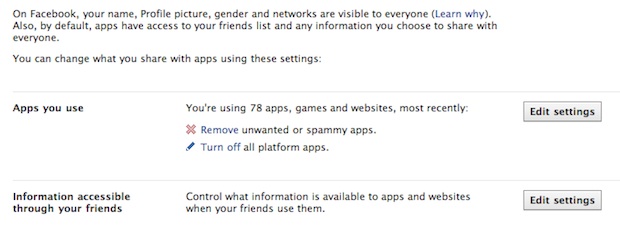
Block lists
From the main Privacy settings page, here's where you can target specific Facebook users and limit their access to you.
And....you're done. Easy wasn't it?
publicado na Fast Company Magazine


























0 comentários:
Postar um comentário